In Power BI, it's difficult to implement conditional formatting (background color or font color) on total values.
This is one of the tricks we can use to display conditional formatting on those total values or calculated values.
1. We can use table visuals to show the values
2. the above image has two values
a) Total values in %
b) create new custom table and create new measure value as a text field and insert value no 1, 2.
3. Add these two values (a, b) in the table view and apply conditional formatting for Total % value.
4. Now conditional formatting applied to the total value, but we have more than one Coloums
5. Now its look like total sales repeated for more than one time right, we can filter this rows using "Filters".
6. That it, Now we can play with header font colour and background colour as same as page colour. here we will change header font colour to white.
7. Then select "Field Formatting" and select Temp values column and change font colour to white.
also updated "Grid" outline colour to white.
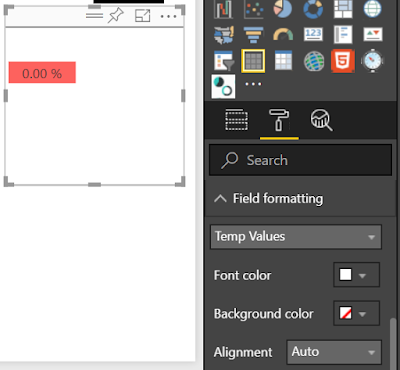
That's all now total value will display based on the conditional formatting rules :)
Please give me a comment if you have any clarification and share your feedback.
!!!Happy Coding!!!






Really nice!!!!
ReplyDeleteMethod i use.
ReplyDelete1. Create two tables - 1. One without subtotals and 2. With a dummy value "Total" for example in all fields for the 1 field you require. without a sub total. Formatted the same.
2. On table 2 - rename all fieldnames to 1 space and save. This will remove the header row.
3. Place the subtotal table under the first table. Move until the just the conditional formatted row is showing and lined up.
4. May need to remove all formatting on the tables and colour the background values for a seamless effect.
Nick